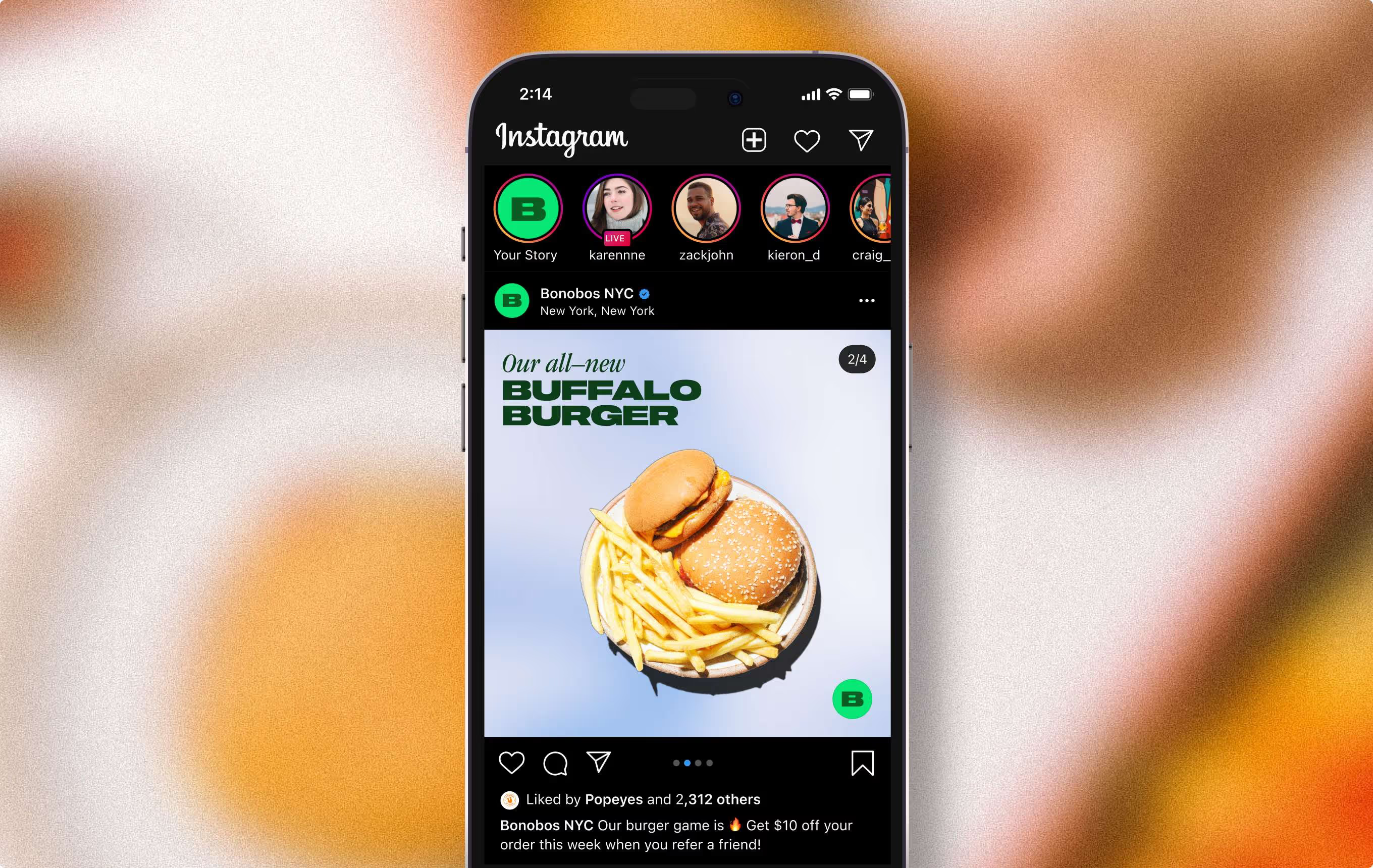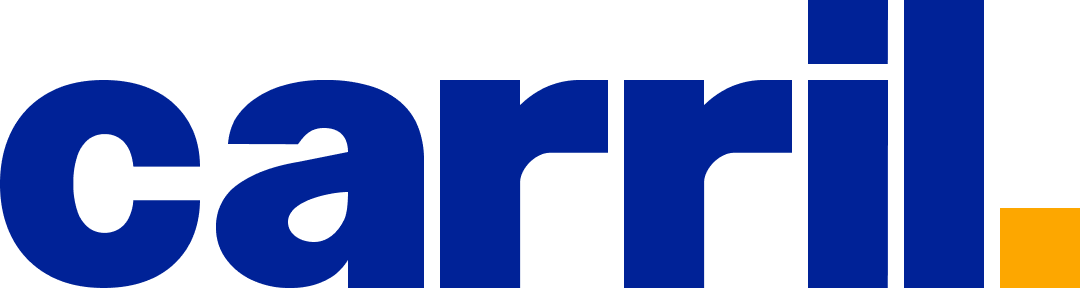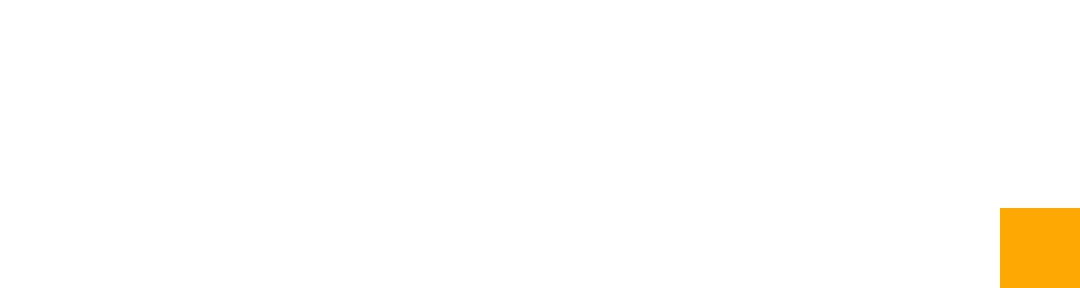How to Set Up Shopify: A Step-by-Step Guide for Beginners
Setting up a Shopify store is an excellent way to launch an online business quickly and efficiently. Shopify is a leading e-commerce platform that allows you to create an online store, manage products, handle payments, and customize your brand with ease.

Setting up a Shopify store is an excellent way to launch an online business quickly and efficiently. Shopify is a leading e-commerce platform that allows you to create an online store, manage products, handle payments, and customize your brand with ease. Whether you’re starting a new business or taking an existing one online, Shopify’s user-friendly interface makes the process straightforward.
This step-by-step guide will walk you through the entire process of setting up your Shopify store, from account creation to launching your online shop.
Step 1: Sign Up for Shopify
1. Go to Shopify’s Website: Visit www.shopify.com and click on the “Start Free Trial” button to begin.
2. Create an Account: Enter your email address, password, and a unique store name. Choose a name that reflects your brand and isn’t already taken.
3. Complete the Setup: Follow the prompts to fill in details like your name, address, and contact information. These details are necessary for setting up payments and managing your store.
Step 2: Choose Your Shopify Plan
After your free trial, you’ll need to choose a Shopify plan that best suits your needs:
• Basic Shopify: Ideal for new businesses or those with simple needs, offering all the essential tools to start an online store.
• Shopify: Best for growing businesses, providing additional features like professional reports and better shipping discounts.
• Advanced Shopify: Designed for larger businesses with higher sales volume, offering advanced report building and lower transaction fees.
Choose a plan based on your current needs and budget. You can always upgrade as your business grows.
Step 3: Set Up Your Online Store
Add Your Products
1. Go to the Products Section: In your Shopify admin dashboard, click on “Products” on the left sidebar, then “Add Product.”
2. Enter Product Details: Fill in the product title, description, and price. Write clear and engaging descriptions that highlight the features and benefits of your products.
3. Upload Product Images: Upload high-quality images that showcase your products from different angles. Images should be clear, professional, and optimized for fast loading.
4. Set Pricing and Inventory: Set your product price, SKU (Stock Keeping Unit), and inventory level. You can enable Shopify to track inventory, so you don’t accidentally sell out-of-stock items.
5. Set Shipping Details: Enter the weight of the product, select shipping options, and specify whether this product requires shipping.
6. SEO Settings: Optimize your product page for search engines by editing the page title, meta description, and URL handle. Use relevant keywords that your customers might search for.
Organize Your Products with Collections
Collections are groups of products that make it easier for customers to find what they’re looking for. For example, you can create collections for “Men’s Clothing,” “Best Sellers,” or “New Arrivals.”
1. Go to Products > Collections: Click “Create Collection” and add a collection title and description.
2. Choose Manual or Automated Collection: Manual collections require you to add products individually, while automated collections can include products based on conditions like tags or price.
3. Add Products to Collections: Select the products you want to include in each collection.
Step 4: Customize Your Store Design
Your store’s design plays a critical role in attracting customers and building trust. Shopify offers a variety of free and premium themes that you can customize to match your brand’s style.
1. Go to Online Store > Themes: Browse through the available themes and choose one that fits your brand. Shopify offers free themes that are easy to customize, or you can purchase premium themes for more advanced features and designs.
2. Customize Your Theme: Click “Customize” to enter the theme editor. Here, you can modify the layout, fonts, colors, and images to match your brand’s identity.
3. Add Your Logo: Upload your logo in the header section to reinforce brand recognition. Ensure it’s high-quality and fits well within the design.
4. Edit Homepage Sections: Use the drag-and-drop editor to arrange homepage sections, such as a slideshow, featured collections, testimonials, or blog posts. Highlight your best products and any promotions you’re running.
5. Customize the Footer: Add useful links to your footer, such as contact information, social media icons, and legal pages (e.g., Privacy Policy, Terms of Service).
Step 5: Set Up Payments
Shopify integrates with various payment gateways, allowing you to accept payments from customers worldwide.
1. Go to Settings > Payments: Choose your payment provider. Shopify Payments is the default option and allows you to accept major credit cards without additional transaction fees.
2. Enable Additional Payment Methods: You can also enable other payment options, such as PayPal, Apple Pay, Google Pay, or alternative gateways like Stripe.
3. Set Up Transaction Fees and Payouts: Review the transaction fees associated with your chosen payment methods and set up how you want to receive payouts.
Step 6: Set Up Shipping Options
Properly setting up your shipping options ensures customers know what to expect when purchasing from your store.
1. Go to Settings > Shipping and Delivery: Set up your shipping zones and rates. You can create rates based on weight, order price, or custom rules.
2. Choose Shipping Carriers: Shopify integrates with various shipping carriers like DHL, UPS, and FedEx. Enable real-time shipping rates to provide accurate pricing at checkout.
3. Offer Free Shipping: Consider offering free shipping for certain orders, such as those above a specific price threshold. This can incentivize customers to spend more.
Step 7: Set Up Your Domain
To give your store a professional appearance, you’ll need a custom domain.
1. Go to Online Store > Domains: You can buy a new domain directly through Shopify or connect an existing one from a third-party provider like GoDaddy or Namecheap.
2. Set Your Domain as Primary: After connecting your domain, set it as the primary domain so that customers see your branded URL instead of the default Shopify one.
Step 8: Add Essential Pages
Ensure your store has essential pages that provide customers with all the information they need.
1. Create About Us Page: Share your brand story, mission, and what makes your business unique. This helps build a connection with your customers.
2. Contact Us Page: Provide a contact form, email address, or phone number so customers can easily reach out with questions.
3. Privacy Policy, Terms of Service, and Refund Policy: Use Shopify’s template generator or customize your own policies to protect your business and inform customers of their rights.
4. FAQ Page: Answer common questions to reduce customer inquiries and provide instant information.
Step 9: Set Up Analytics and Tracking
Understanding your store’s performance is crucial for growth. Set up analytics tools to track visitor behavior, sales, and other key metrics.
1. Google Analytics: Connect Google Analytics to your Shopify store to track traffic sources, customer behavior, and conversion rates.
2. Facebook Pixel: Install the Facebook Pixel to track conversions from your Facebook ads, optimize ads based on collected data, and remarket to visitors who have interacted with your website.
3. Shopify Analytics: Use Shopify’s built-in analytics dashboard to monitor sales, track orders, and understand customer demographics.
Step 10: Launch Your Store
Before launching, double-check that everything is set up correctly.
1. Test Your Store: Place a test order to ensure that the checkout process, payment gateway, and shipping options are working smoothly.
2. Remove Password Protection: By default, Shopify stores are password-protected during the setup phase. Go to “Online Store > Preferences” and disable password protection to make your store live.
3. Promote Your Store: Announce your store’s launch on social media, via email newsletters, and through any other marketing channels you use.
Final Thoughts
Setting up a Shopify store is a straightforward process that allows you to create a professional online shop without the need for extensive technical knowledge. By following these steps, you can have your Shopify store up and running in no time, ready to attract customers and drive sales. As your business grows, Shopify offers numerous apps and integrations to expand your store’s functionality, ensuring it can scale with your needs. With the right strategy and dedication, your Shopify store can become a powerful tool for your business success.
More to read